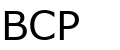Help:Contents: Difference between revisions
No edit summary |
Timmay2014 (talk | contribs) |
||
| (10 intermediate revisions by one other user not shown) | |||
| Line 1: | Line 1: | ||
== | ==Editing a Page== | ||
To | To edit a page, log into the system and click edit on the page you want to edit. Make your changes, then click save. That's it. | ||
== | ==Adding a set article== | ||
To add a new set article, go to the [[All Sets by Name]] page and either click on the set or add it to the page if it isn't listed. Do not add sets to the [[All Sets by Year]] page. When adding a new set article, please be sure to add the year and manufacturer in the category section at the bottom of the page. | |||
==Adding Spaces== | |||
For long lists of text (like checklists) it's best to add a space after every line. Using an editor like [http://notepad-plus.sourceforge.net/uk/site.htm Notepad++] allows you to add the spaces quickly by doing a mass replace (search -> replace) and replacing all \n with \n\n. Make sure extended mode is selected. | |||
==Uploading and Adding Images== | |||
To add an image to a page, first upload the image using the [[Special:Upload|Upload file]] page, then edit the first line of the page replacing the file name with the one you uploaded. PNG, JPG and GIF images are the only files allowed to be uploaded. Please compress your images for the Web and keep them smaller than 400x400 pixels in size. | |||
==Editing== | |||
Here is a list of the most commonly used formatting syntax. | |||
{| class="ratio" | |||
!Wiki text | !Wiki text | ||
!Result | !Result | ||
|- | |- | ||
|''italic''|| | |<nowiki>''italic''</nowiki>||''italic'' | ||
|- | |- | ||
| | |<nowiki>'''bold'''</nowiki>||'''bold''' | ||
|- | |- | ||
| | |<nowiki>'''''bold and italic'''''</nowiki>||'''''bold and italic''''' | ||
|- | |- | ||
| | |<nowiki>=Level 1=</nowiki>||Page heading. The page heading is generated automatically. | ||
|- | |- | ||
| | |<nowiki>==Level 2==</nowiki>||Main heading for a pages (Description, Base Set, Parallels, Inserts, etc...) | ||
|- | |- | ||
| | |<nowiki>===Level 3===</nowiki>||Headings for insert sets | ||
|- | |- | ||
|[ | |<nowiki>[[Link to another page]]</nowiki>||Internal link to another page on the wiki | ||
|- | |- | ||
|[[ | |<nowiki>[[Link|different title]]</nowiki>||Internal link to another page on the wiki with a different title | ||
|- | |- | ||
| | |<nowiki>http://www.example.org</nowiki>||External link | ||
|- | |- | ||
| | |<nowiki>[http://www.example.org Text]</nowiki>||External link with description | ||
|- | |- | ||
| | |<nowiki>[[Category:Example]]</nowiki>||Add article to category “example“ | ||
|- | |- | ||
|<nowiki>* one</nowiki>||Bullets | |||
|- | |- | ||
| | |<nowiki># one</nowiki>||Numbered list | ||
|- | |- | ||
|[[Image: | |<nowiki>[[Image:filename.jpg|right|frame|Text]]</nowiki>||Right-aligned image with frame and caption | ||
|} | |} | ||
Latest revision as of 23:20, 4 December 2011
Editing a Page
To edit a page, log into the system and click edit on the page you want to edit. Make your changes, then click save. That's it.
Adding a set article
To add a new set article, go to the All Sets by Name page and either click on the set or add it to the page if it isn't listed. Do not add sets to the All Sets by Year page. When adding a new set article, please be sure to add the year and manufacturer in the category section at the bottom of the page.
Adding Spaces
For long lists of text (like checklists) it's best to add a space after every line. Using an editor like Notepad++ allows you to add the spaces quickly by doing a mass replace (search -> replace) and replacing all \n with \n\n. Make sure extended mode is selected.
Uploading and Adding Images
To add an image to a page, first upload the image using the Upload file page, then edit the first line of the page replacing the file name with the one you uploaded. PNG, JPG and GIF images are the only files allowed to be uploaded. Please compress your images for the Web and keep them smaller than 400x400 pixels in size.
Editing
Here is a list of the most commonly used formatting syntax.
| Wiki text | Result |
|---|---|
| ''italic'' | italic |
| '''bold''' | bold |
| '''''bold and italic''''' | bold and italic |
| =Level 1= | Page heading. The page heading is generated automatically. |
| ==Level 2== | Main heading for a pages (Description, Base Set, Parallels, Inserts, etc...) |
| ===Level 3=== | Headings for insert sets |
| [[Link to another page]] | Internal link to another page on the wiki |
| [[Link|different title]] | Internal link to another page on the wiki with a different title |
| http://www.example.org | External link |
| [http://www.example.org Text] | External link with description |
| [[Category:Example]] | Add article to category “example“ |
| * one | Bullets |
| # one | Numbered list |
| [[Image:filename.jpg|right|frame|Text]] | Right-aligned image with frame and caption |