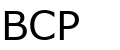Help:Contents: Difference between revisions
No edit summary |
No edit summary |
||
| Line 4: | Line 4: | ||
==Adding Spaces== | ==Adding Spaces== | ||
For long lists of text (like checklists) it's best to add a space after every line. Using an editor like [http://notepad-plus.sourceforge.net/uk/site.htm Notepad++] allows you to add the spaces quickly by doing a mass replace (search -> replace) and replacing all \n with \n\n. Make sure extended mode is selected. | For long lists of text (like checklists) it's best to add a space after every line. Using an editor like [http://notepad-plus.sourceforge.net/uk/site.htm Notepad++] allows you to add the spaces quickly by doing a mass replace (search -> replace) and replacing all \n with \n\n. Make sure extended mode is selected. | ||
==Adding a Reference== | |||
To add a reference (aka footnote) first add the URL after the text with ref tags surrounding it, like this: | |||
<nowiki> | |||
Starting in 2010, Topps will have exclusivity on USA Baseball cards. <ref>http://www.topps.com/sports/news/toppsNews.aspx?news_id=309</ref> | |||
</nowiki> | |||
Then, at the bottom of the article, add this: | |||
<nowiki>==References==</nowiki> | |||
<nowiki><references/></nowiki> | |||
==Recent Changes== | ==Recent Changes== | ||
Revision as of 15:50, 10 March 2010
Adding an article
To add a new article, type the name of the article into the search box then click go. When the search returns no entry with that name, click 'create this page'.
Adding Spaces
For long lists of text (like checklists) it's best to add a space after every line. Using an editor like Notepad++ allows you to add the spaces quickly by doing a mass replace (search -> replace) and replacing all \n with \n\n. Make sure extended mode is selected.
Adding a Reference
To add a reference (aka footnote) first add the URL after the text with ref tags surrounding it, like this:
Starting in 2010, Topps will have exclusivity on USA Baseball cards. <ref>http://www.topps.com/sports/news/toppsNews.aspx?news_id=309</ref>
Then, at the bottom of the article, add this:
==References==
<references/>
Recent Changes
The recent changes page displays these characters:
diff = shows the difference in the change
hist = show the entire page history
N = a new page was created
m = a minor edit
! = unpatrolled edit (not sure if this is useful yet)
Syntax
| Wiki text | Result |
|---|---|
| ''italic'' | italic |
| '''bold''' | bold |
| '''''bold and italic''''' | bold and italic |
| ==Level 2== | Headings in different sizes and formats; Level 1 is used only for page titles and is generated automatically by the software |
| ===Level 3=== | Headings in different sizes and formats; Level 1 is used only for page titles and is generated automatically by the software |
| ====Level 4==== | Headings in different sizes and formats; Level 1 is used only for page titles and is generated automatically by the software |
| =====Level 5===== | Headings in different sizes and formats; Level 1 is used only for page titles and is generated automatically by the software |
| ======Level 6===== | Headings in different sizes and formats; Level 1 is used only for page titles and is generated automatically by the software |
| [[Link to another page]] | Internal link to another page on the wiki |
| [[Link|different title]] | Internal link to another page on the wiki with a different title |
| http://www.example.org | External link |
| [http://www.example.org Text] | External link with description |
| [[Category:Example]] | Add article to category “example“ |
| ---- | Horizontal line |
| * one | Bullets |
| # one | Numbered list |
| [[Image:File.jpg|Text]] | Image with alternative text |
| [[Image:File.jpg|frame|Text]] | Image aligned right with caption |
| [[Image:File.jpg|thumb|Text]] | Thumbnail |